Creating New Payment Codes
- Navigate to Maintenance > new world ERP Suite > Revenue Collection > Payment Codes.
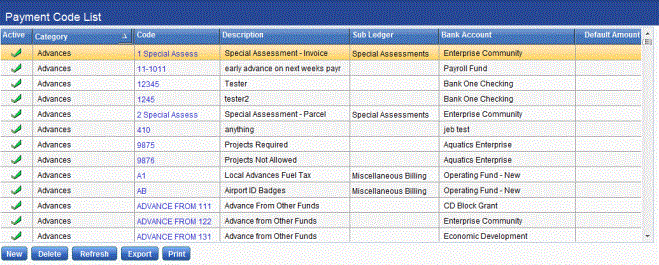
- Click New to create a code. The Payment Code screen will appear.
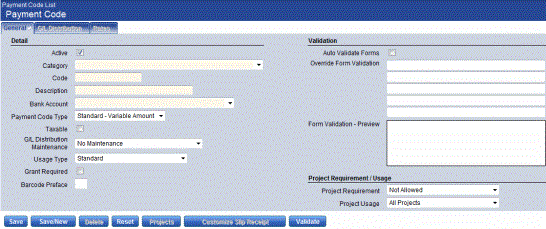
- The Active check box is selected by default to indicate the payment code is active. When selected, the payment code displays as an available option in the Payment Code field on the Revenue Collection Batch and Receipt pages. This check box cannot be cleared if an open receipt transaction with the payment code exists.
- The values in the Category field are defined in Validation Set 54. Press CTRL and click the field to pen the Validation Set Values List dialog box where you will add a new validation set for Special Assessments.
- Click New. The Validation Set Value screen will appear.
- In the Value and Description fields, enter Special Assessments.
- Click Save and then Close Window.
- In the Category field, select the Special Assessments category you just created to group payment codes.
- In the Code field, enter SA Parcel, for example. This will be the value you will enter later in Revenue Collections Receipt Entry to search for invoices by jurisdiction and parcel number. The use of SA Parcel is only a suggestion. Use a term that makes sense for your organization.
- In the Description field, enter Special Assessments - Parcel Number, for example. The use of this description is only an example. Use a description that makes sense for your organization.
- In the Bank Account drop-down, the bank account with which the payment code is associated.
- In the Payment Code Type drop-down, select New World Receivables.
- In the A/R Sub Ledger drop-down, select Special Assessments.
- Once the selection has been made in the A/R Sub Ledger field, the Transaction Reference Number Format field will be populated. Select Special Assessments Jurisdiction and Parcel Number.
- Select Special Assessments Invoice Number if you want to search by invoice number in Revenue Collections.
- If the Taxable check box is selected, it indicates that the payment code is taxable. This will automatically calculate tax on the receipt amount every time this payment code is selected. It calculates based on the tax percent defined in the revenue default settings.
- The G/L Distribution Maintenance and Usage Type fields will be disabled.
- The Grant Required check box is visible and enabled if the system license key for Grant Accounting is selected. If this check box is selected, the payment code is used to track grant receipts. When you create a new payment code, this check box is not selected by default.
If the Grant Required check box is selected, the Grant field is visible. Select the grant that receipts using this payment code will be associated with. - In Barcode Preface enter the preface number of the barcode, if applicable.
- Click Save.
- Click Validate.
- Click Save/New to advance to a new payment code entry page.
- For the second payment code, make the following changes to the previous steps.
- In the Code field, enter SA Invoice, for example. This is only a suggestion. Use a term that makes sense for your organization.
- In the Description field enter Invoice Number, for example. This is only a suggestion. Use a description that makes sense for your organization.
- In the Transaction Reference Number Format drop-down, select Special Assessments Invoice Number.
- Click Save.
- Click Validate.
- Click Save/New to advance to a new payment code entry page.
- For the third payment code, make the following changes to the previous steps:
- In the Code field, enter SA Payoff.
- In the Description field, enter SA Full Parcel Payoff, for example. This is only a suggestion. Use a description that makes sense for your organization.
- In the Transaction Reference Number Format drop-down, select Special Assessments Payoff with Parcel Number and District.
- Click Save and Validate.
See Also
Collecting Special Assessments Payments Overview.htm
Granting Users Access to Payment Codes
Special Assessments in Revenue Collections